Effortless PDF Creation from Your Images with Our Free Online Converter
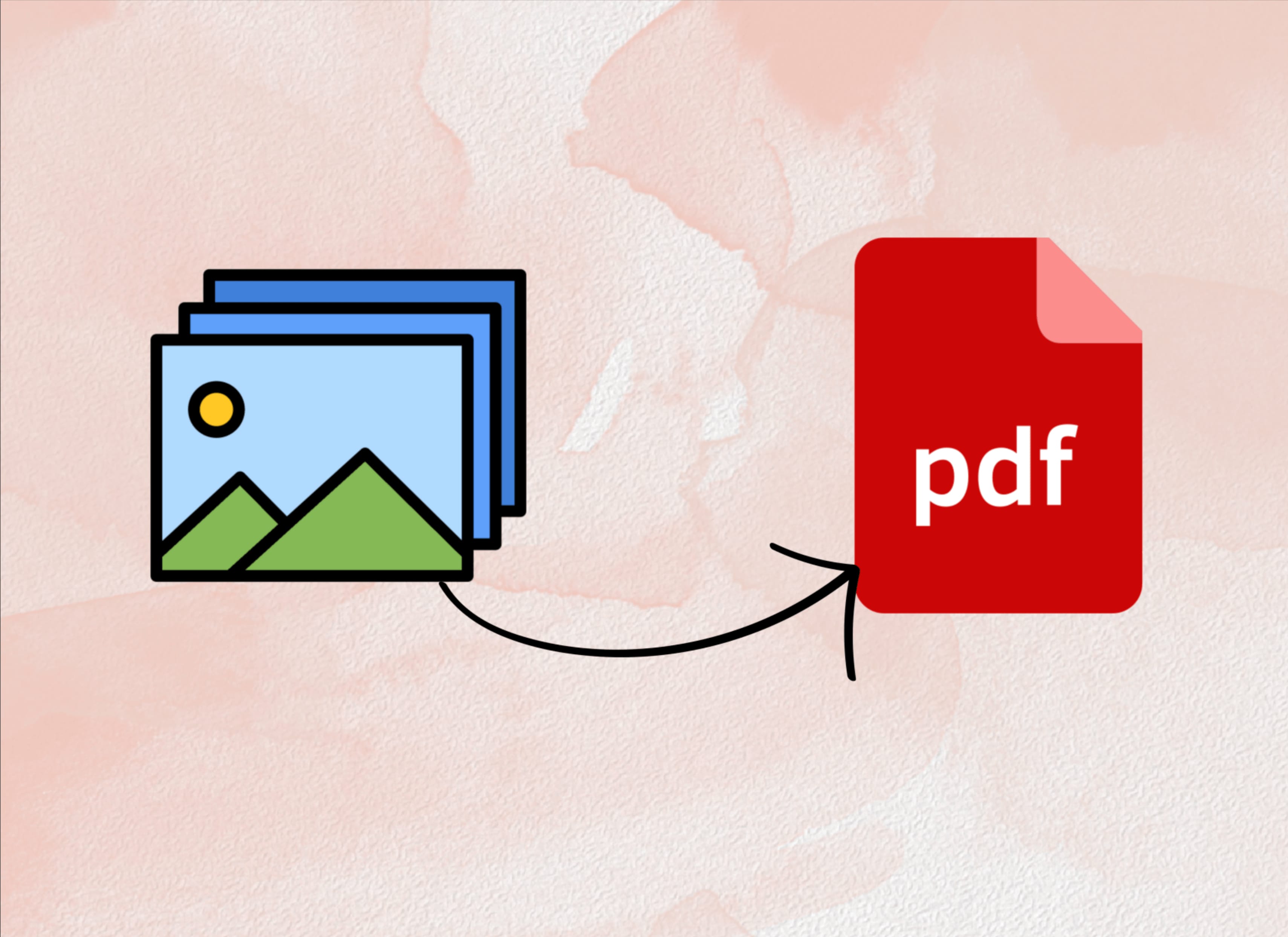
Protected Shareable Albums
Our Image to PDF tool is a magician's wand, effortlessly turning images into PDFs with text recognition enabled. Your scanned documents can easily be turned into well organized ebooks. It is easy-to-use, supports diverse image formats, and designed for effortless conversion.
Reasons To Convert Your Images To PDF:
PDF stands for "portable document format". Essentially, the format is used when you need to save files that cannot be modified but still need to be easily shared and printed.
-
Universal Sharing
PDFs are universally recognized, making them the perfect format for sharing your visual memories with friends, family, or colleagues.
-
Group Related Documents
Whether you have just scanned a physical document and would like to group them together to create a digital book, or want to keep all your receipts together. FileTools' images to pdf converter allows you to do this and in the right order too.
-
Preserve Visual Integrity
Worried about image quality? Converting to PDF ensures your visuals remain crisp and clear across various devices that might otherwise alter the images.
-
Professional Presentation
Whether it's for work or personal projects, PDFs add a touch of professionalism when presenting visual materials.
How to use our Image To PDF converter
Below is a step by step guide on how to use our free online image to PDF converter:
1 - Open the Image To PDF Tool
From the menubar, select Convert and in the dropdown select the Image To PDF tool. Or click this link to visit the page.
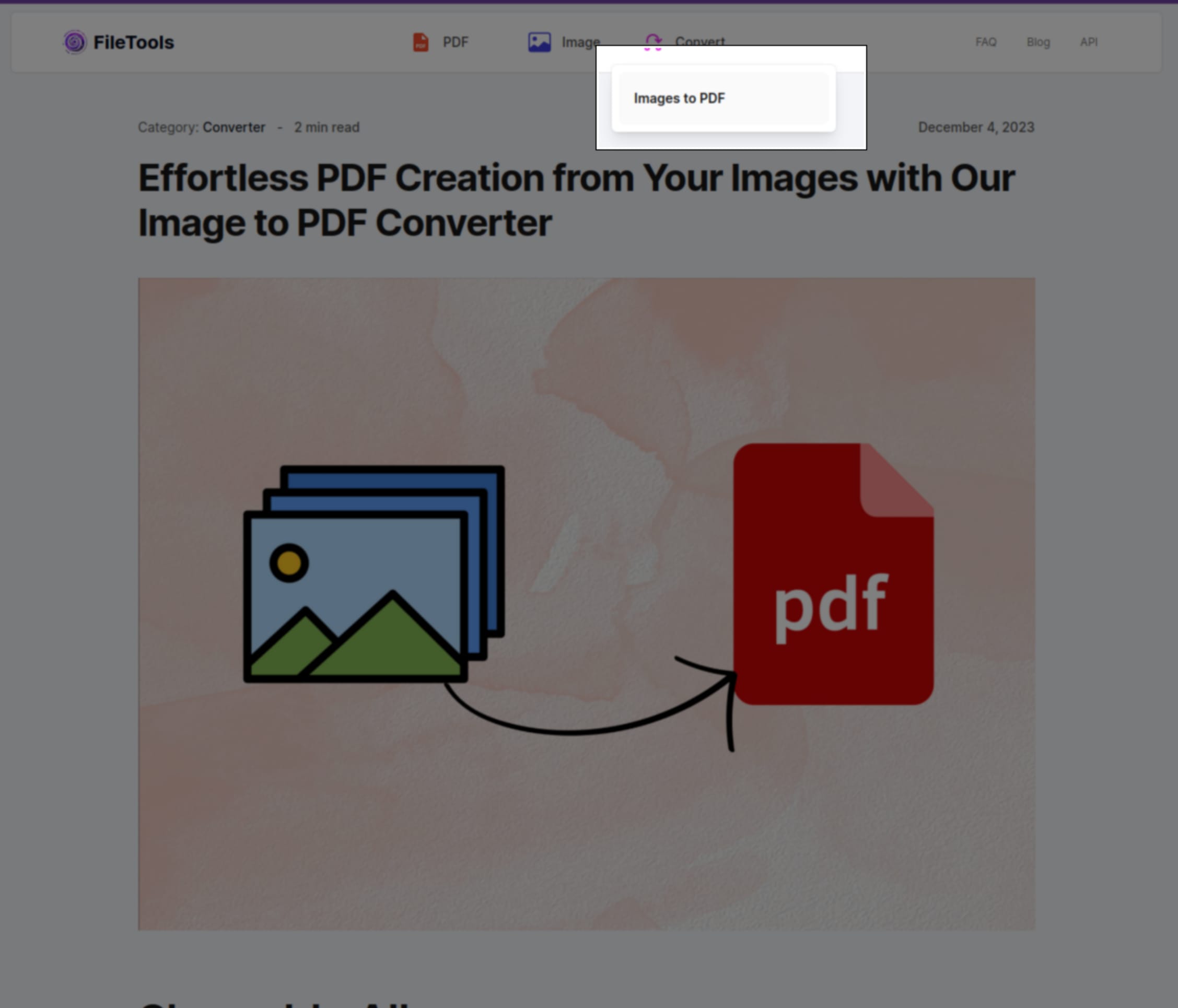
2 - Upload Your Images
Click on the Select Files button to upload the images you wish to convert to a single PDF file.
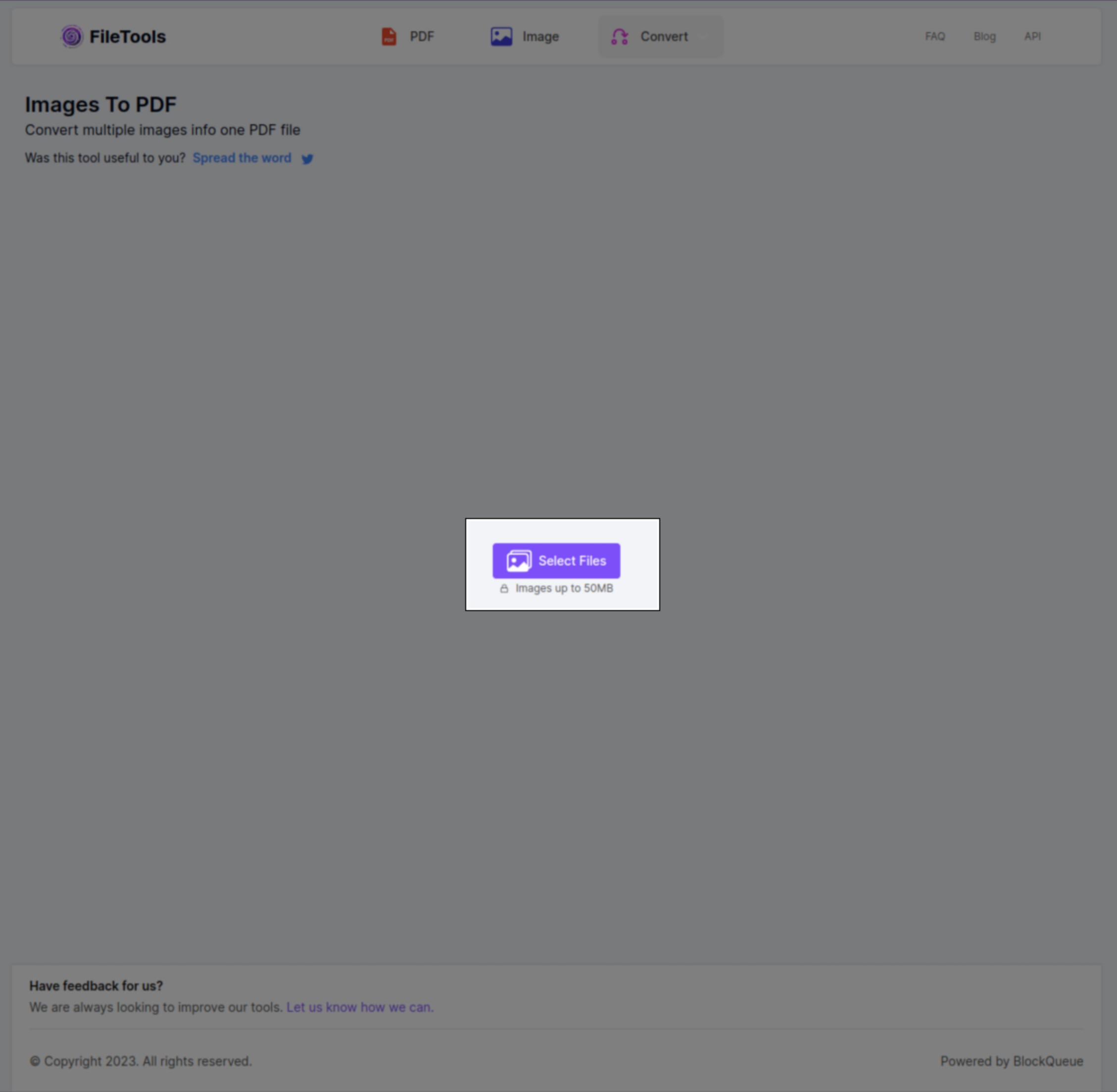
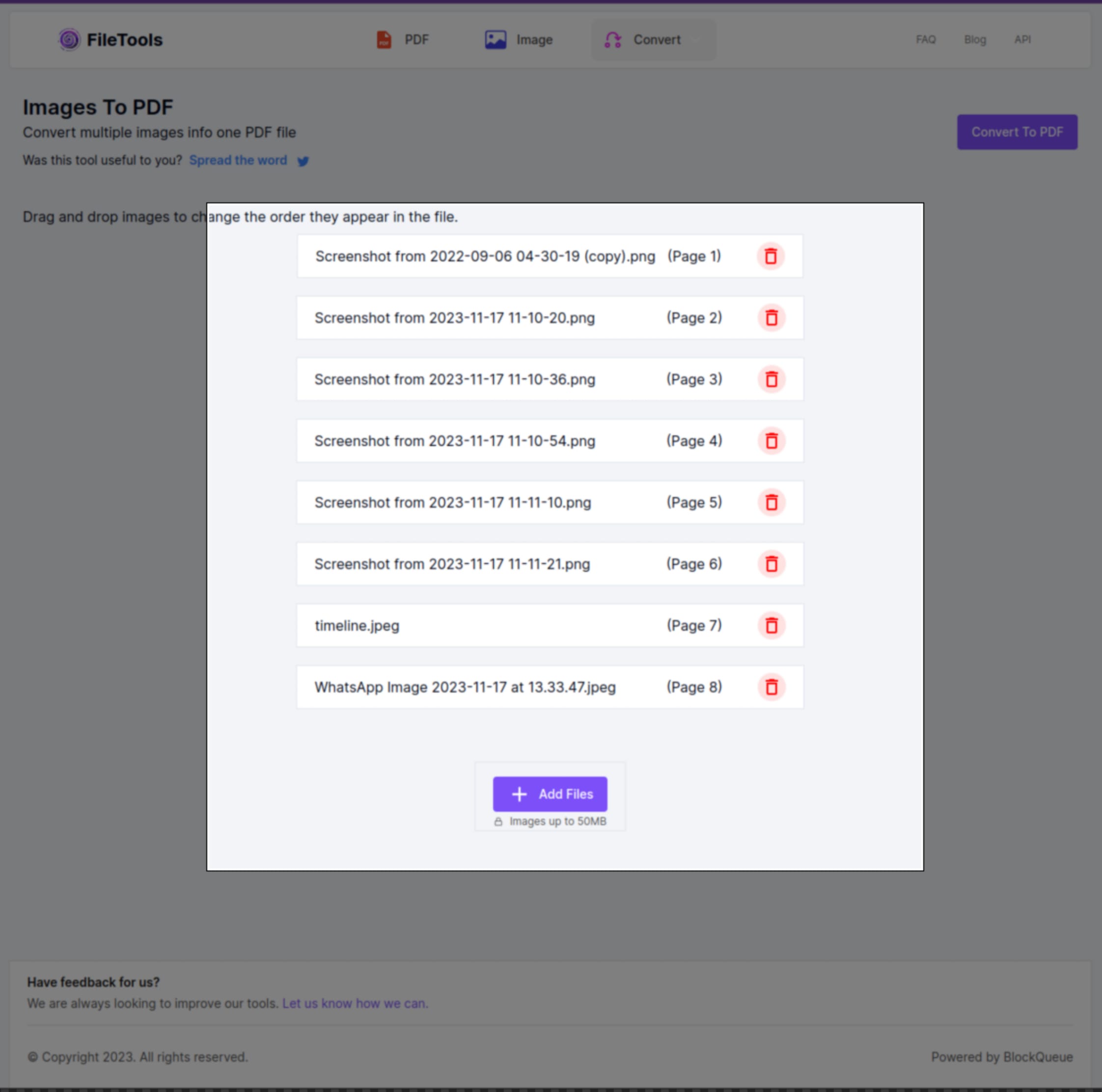 You can drag and drop the images to put them in the right order they will appear in the document.
You can drag and drop the images to put them in the right order they will appear in the document.
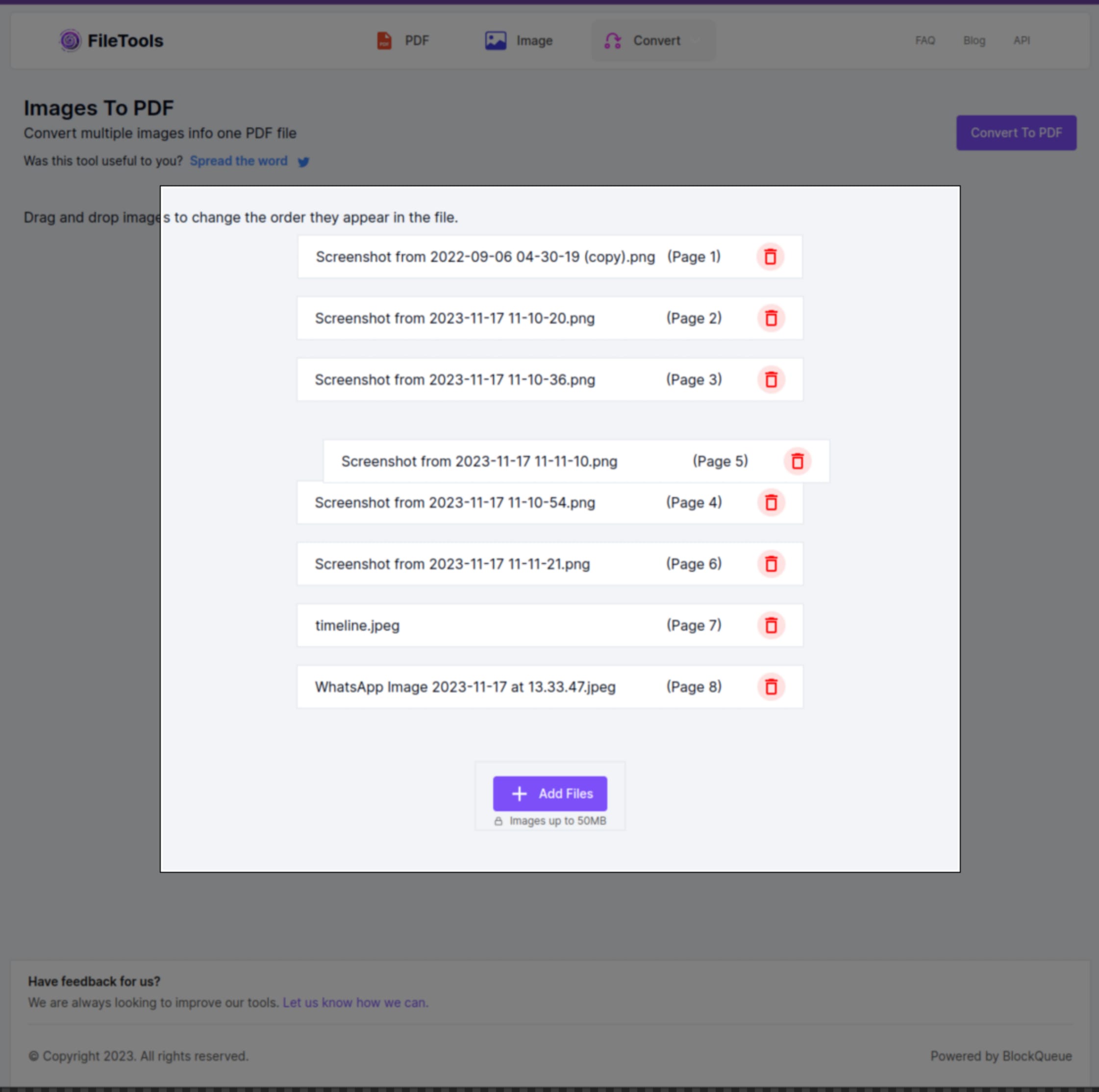 You can also add more images using the Add Files button
You can also add more images using the Add Files button
3 - Convert to PDF
After selecting the images you want to convert and putting them in the right order by dragging and dropping them, click the Convert To PDF button to start the conversion. It only takes a few seconds.
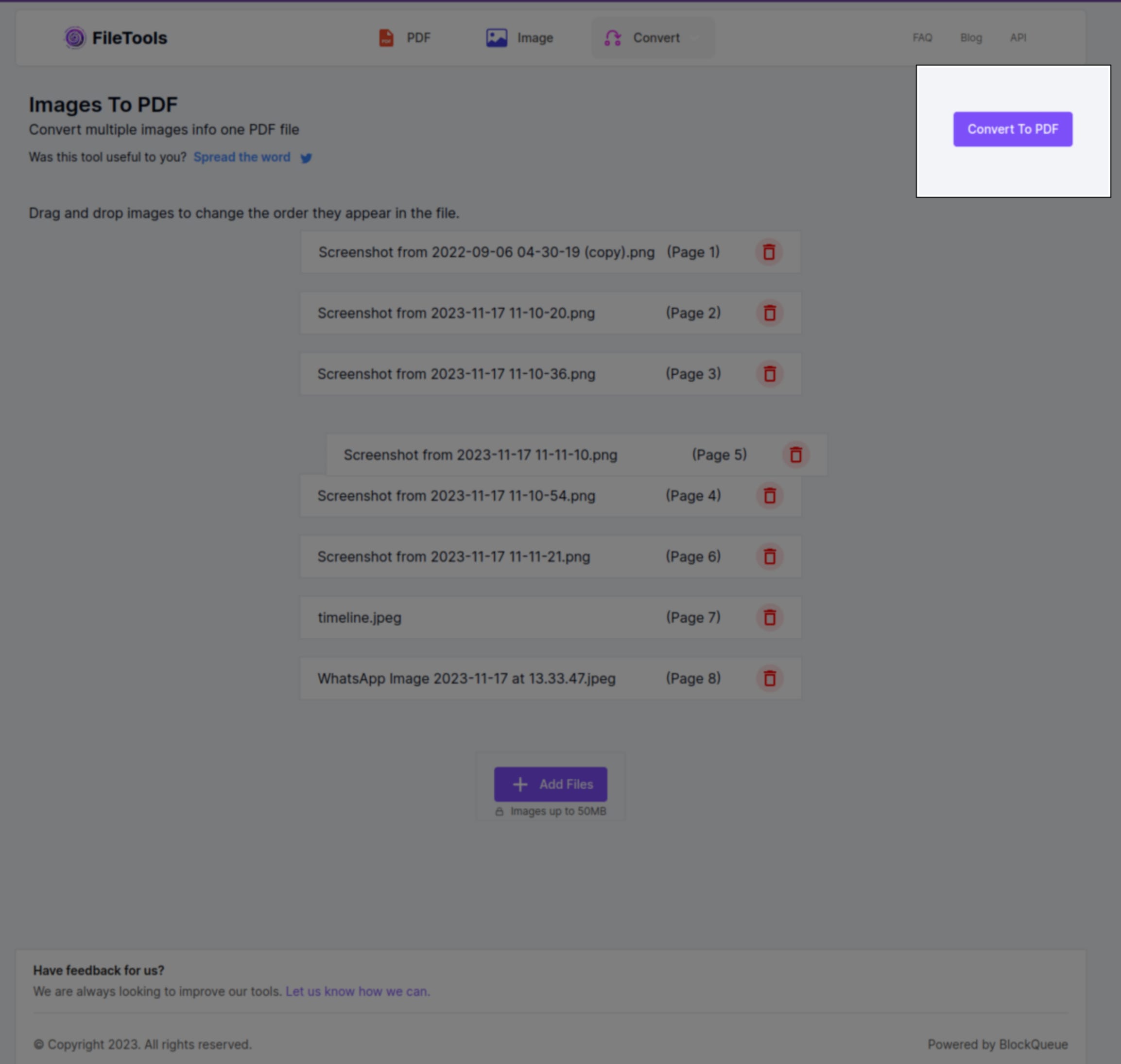
4 - Download your PDF
After the conversion is done, click the Download button to download your pdf file. It's that easy.
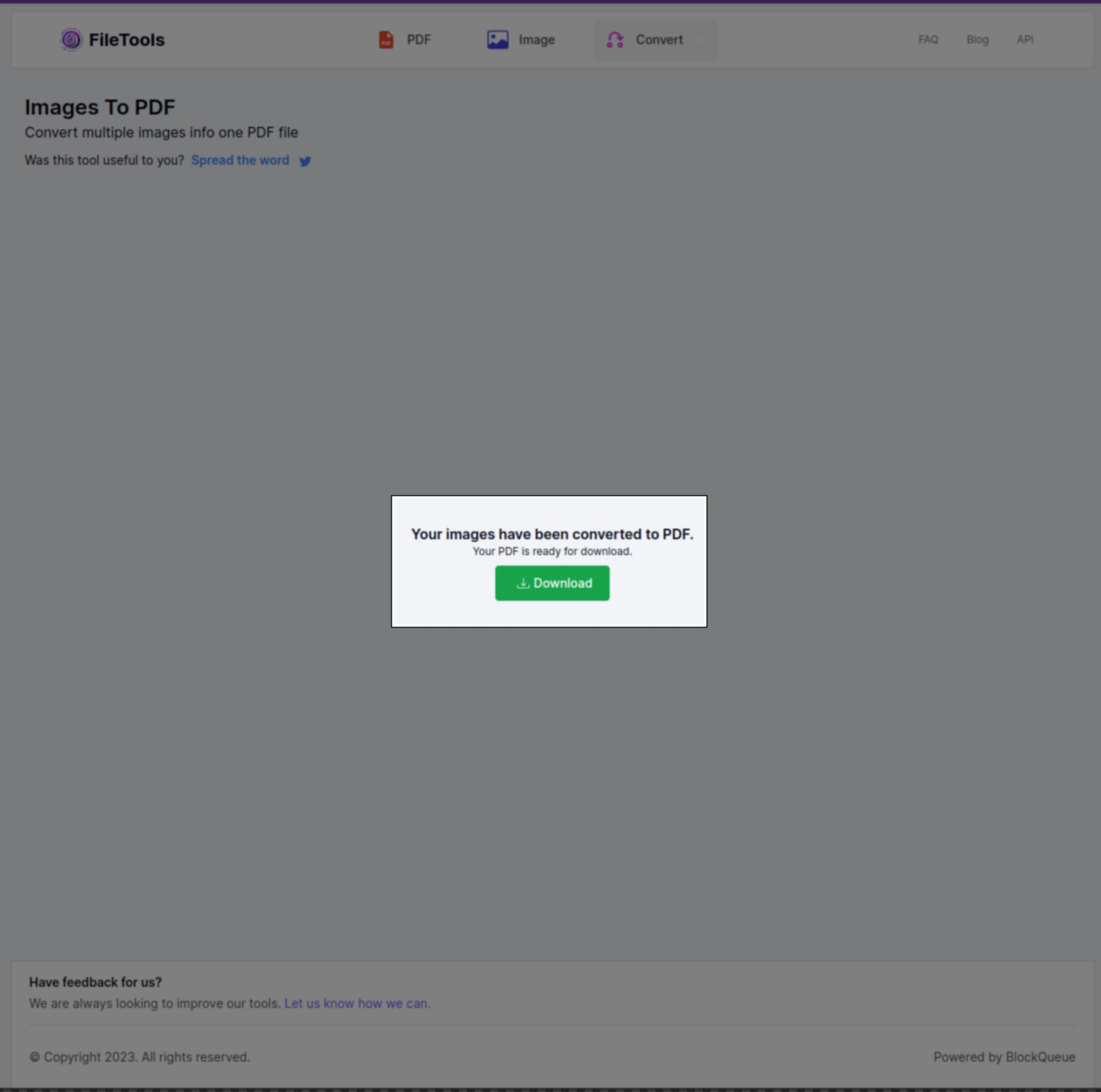
For how to use other tools by FileTools, see related articles. Don't forget to spread the word if you find this tool helpful.
Have a feedback for us? We would love to hear what you think of our tools, leave us a message using the feedback form.